I'm trying to connect to my Almond as a range extender with my Dell Latitude E6430. It says connected, with excellent signal strength, but no internet access. when it first connects it says it has internet acess, then switches after 2-3 seconds.
The laptop can connect to my main wireless router fine, but not to the Almond. I have a Dell home laptop that connectes to both devices (the Motorola router and the Almond) with no issues, and I have compared all of the setting, but nothing seems to be different. Any suggestions?
As a side note, is there anyway to see the attached devices when the Almond is in range extender mode?
While you might have a "great" connection between your Dell Latitude E6430 and your Almond, the Internet is dependant on the Wi-Fi connection between your Almond and your primary Router. Try re-locating your Almond and your primary Router so that they are closer together, and well away from in-wall wiring, Microwave ovens, and other appliances that might be adversely affecting the Wi-Fi connection between them.
I personally use Farproc's "
Wi-Fi Analyzer" Android App from the Google Play store so that I can check Wi-Fi signal strength at both my primay Router, and my Almond using my Smartphone. (Or more correctly, I should say I used to, I have since solved this issue, by running CAT6 cables from a LAN port of my primary router to the "Gray" WAN port on my Almond so that I could reconfigure it as a
WAP (Wireless Access Point) instead of a
Range Extender).
I have no idea if this same smartphone App is available for iOS or not. Check the Apple App store if you are a iPhone/iPod/iPad owner. If you aren't a smartphone user at all, then perhaps you can find software for your Laptop suitable for this type of testing. For a Range Extender to be effective you need as strong as signal as possible between the Extender and the primary Router.
The distance between the two was simply too great to get a decent signal between them, so I wired them together. This more than doubled my throughput too, so it was a good choice to make. Range Extenders have to "re-transmit" every packet they receive so this reduces throughput by at least 50%, so WAP is already preferable to Range Extender mode if it is possible to do so. Sometimes this is impossible, due to building materials, archetecture, etc.
Here is an example of this App's output:
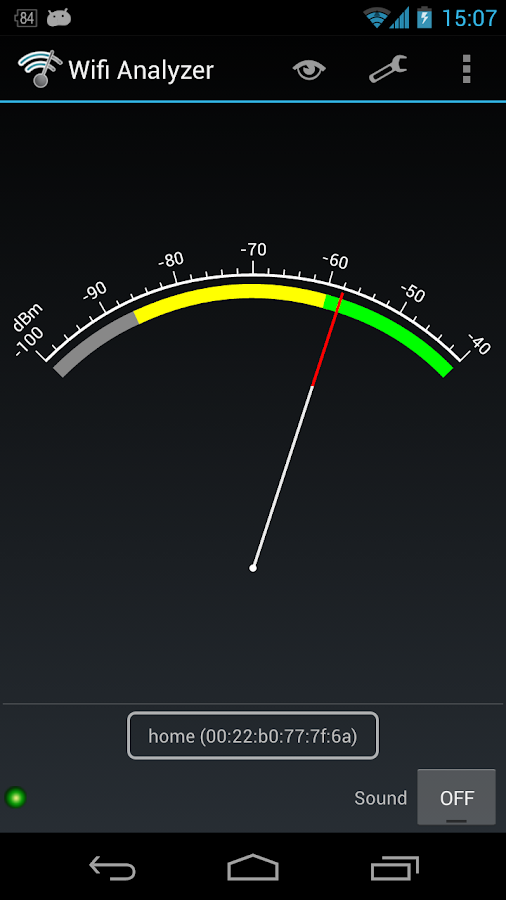 Hint:
Hint: Both devices will be broadcasting the same "SSID" (in Range Extender configurations), so verify the MAC address of both devices, to ensure you are monitoring the device that you think you are. You'll want to test it both ways. Monitor the Extender from the main router location, and monitor the router from the Almond location.
If you can't get this sorted out with this advice, please contact our Technical Support for further assistance. Troubleshooting Wi-Fi connectivity issues can be tricky, so don't be afraid to contact them via e-mail:
support@securifi.comAs for your side note: "
Is there anyway to see the attached devices when the Almond is in range extender mode?" you should be able to see your connected clients on the WebUI of your main router. Check out the "Client" connections within the LAN Status or similar menu on the main router. It won't see devices connected to the Range Extender as "wireless clients", but it should still seem them as "LAN devices".
You can check on connected devices at the Almond by checking "Connected Users" on the "Wireless" tile on the Almond WebUI:

You can easily determine the IP address of the Almond via the "Status" tile on the Almond TouchUI. Once you know this you can access the "Wireless" menu at
http://Almond-IP//basic/wireless.asp. For example at
http://192.168.1.179/basic/wireless.asp if the main router issued the Almond an IP address of 192.168.1.179.